BDK-RN: Building React Native Apps with BDK
# Introduction
bdk-rn is the Bitcoin Dev kit's React Native library which enables building bitcoin applications for Android and iOS mobile platforms. Using bdk-rn does not require knowledge of the underlying bitcoin or BDK API. Using bdk-rn is similar to using any other RN module. Just do yarn add bdk-rn and you are ready to code! This is the first tutorial on how to use bdk-rn, more coming soon, make sure to follow (opens new window) to be notified of new ones. In case you missed it, there is a recorded bdk-rn focused Twitch Livestream available on the Bitcoin Developers (opens new window) YouTube channel which covers most of this article, make sure to subscribe to Bitcoin Developers YouTube Channel (opens new window) for more bitcoin development videos.
In this tutorial, we will explore bdk-rn usage and the API it provides. This guide will walk through the development process and code for making a bitcoin application. The bitcoin application we create will be a non-custodial HD Wallet. The application will have the functionality to create a new wallet or restore from a known mnemonic seed phrase. This application will also be able to interact with the bitcoin network to sync UTXOs from new blocks and broadcast transactions.
The tutorial will focus on bitcoin and bdk-rn concepts and API. So it will gloss over React Native aspects. The code for this tutorial is available on the LtbLightning GitHub (opens new window)
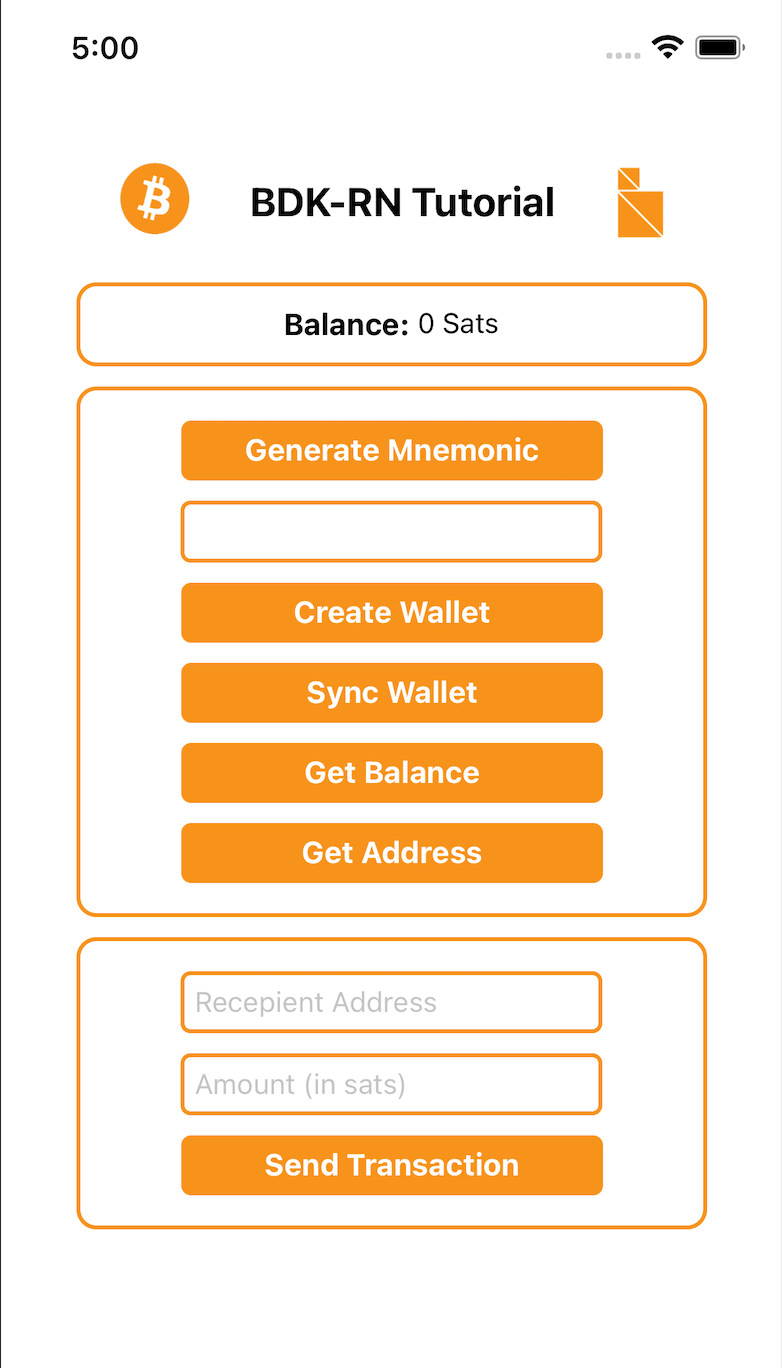
# Prerequisites
In order to use bdk-rn in a React Native App, a React Native development environment is required. Please refer to resources out there on the internet if you need to set this up, here is one of many good resources to guide you on environment setup (opens new window)
# Bitcoin Basics
The bitcoin concepts used in this blog post are detailed and explained very well in external bitcoin resources. Here are some links for reference:
Mastering Bitcoin(HD Wallet chapter) (opens new window)
Bitcoin Output Descriptors from bitcoin GitHub (opens new window)
Now let's jump into Bitcoin Dev Kit
# Bitcoin Dev Kit and bdk-rn
bdk-rn is a React Native library of Bitcoin Dev Kit(BDK) for building React Native Apps.
It encapsulates all of the low-level APIs and methods for BDK and exposes them in a react native context. To use BDK in React Native(RN) apps only the bdk-rn module is required. Bdk-rn can be used like any other react native library and is available on public package managers(npm and yarn) (opens new window).
# Getting Started
Although we won't delve deep into RN we will focus more on bitcoin and bdk-rn, however, some rudimentary RN setup is required, especially a basic RN app to add our code.
start by creating a new RN project.
npx react-native init BdkRnQuickStart
If this fails in an error on an M1/M2 Mac please use
arch -x86_64 pod install --repo-update
Once done cd into the new project directory and run the basic RN app that's created
cd BdkRnQuickStart
yarn ios
This should start building the app and launch the app in a simulator. So far we have created a basic RN project if this doesn't work then refer to the React Native development setup guide to troubleshoot.
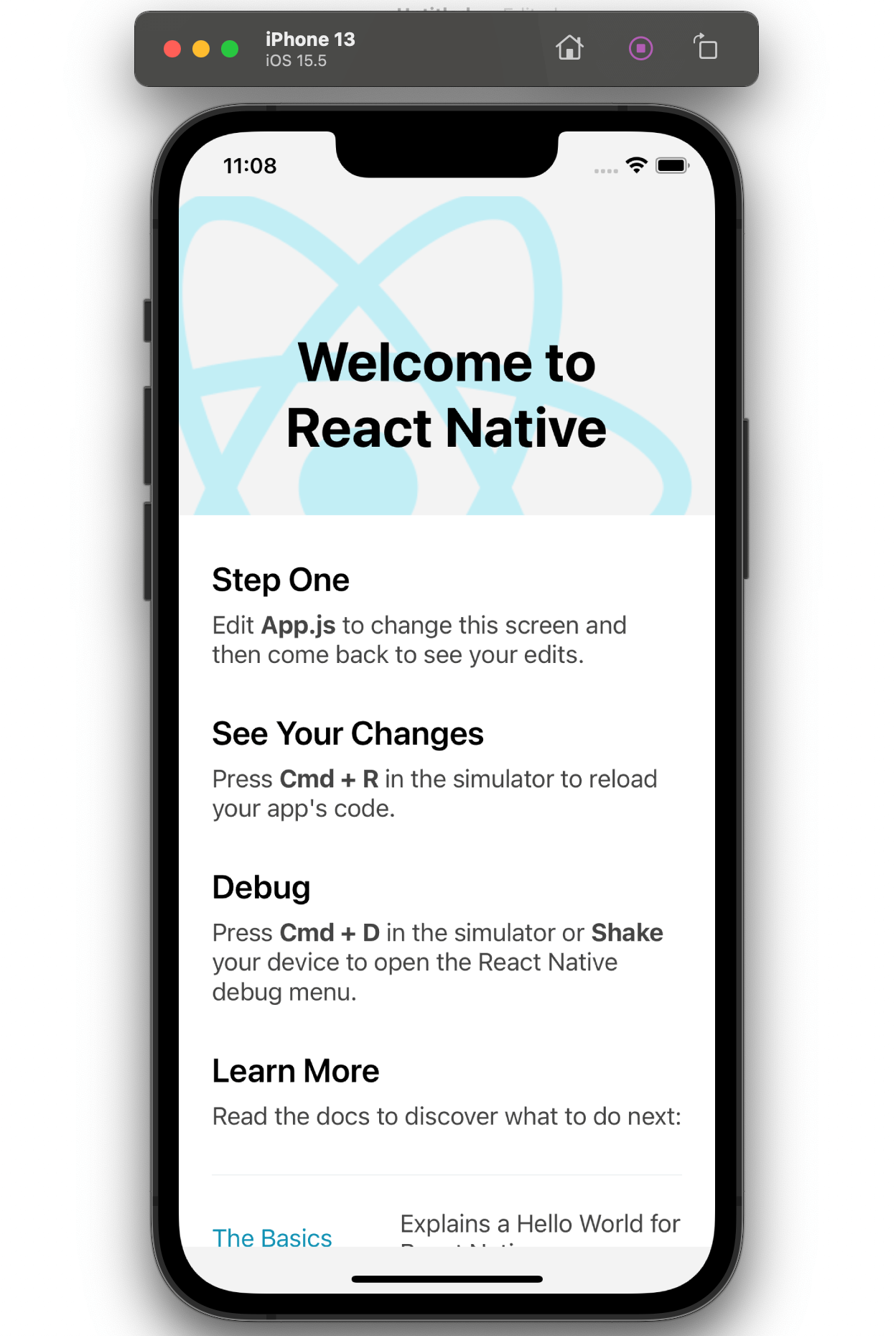
# Setting up styles and RN app structure
Let's set up a very basic app structure and some RN scaffolding. Let's create an src folder in the project root and inside it add new folders for assets, elements, screens and styles
To make this quick you can download the styles and images used in the tutorial from the repository. The image assets, Button.tsx and styles.js can be taken from here (opens new window) and moved to the folders as shown. Alternatively, you can write your own styles and use your own images if you intend to style the app in a different way.
Create a home.js file under screens folder, this will be where we will be adding most of the code.
Once done the project structure should look like this:
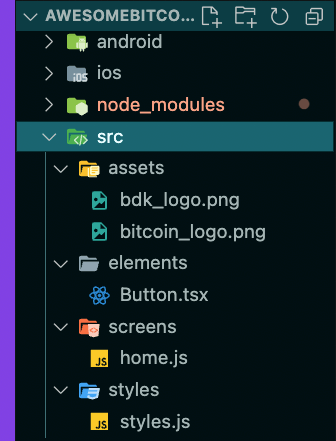
Locate App.js in the project root, this will have the default code added by react-native init, let's delete all contents of App.js and replace it with code to import home.js as our main screen.
// App.js
import React from 'react';
import Home from './src/screens/home';
const App = () => {
return <Home />;
};
export default App;
This will probably crash your app in the simulator but that's fine, it will be fixed in the next step.
# Installing bdk-rn
With the RN app project in place, we can now add bdk-rn using either npm or yarn.
Using npm:
npm i --save bdk-rn
Using yarn:
yarn add bdk-rn
[iOS Only] Install pods:
npx pod-install
or
cd ios && pod install && cd ..
Verify that bdk-rn has been added to package.json, once done bdk-rn is installed and ready to be used in our BdkRnQuickStart App.
# Importing bdk-rn
Locate home.js which we added in the setup section and import bdk-rn and also create an RN functional component.
// screens/home.js
import BdkRn from 'bdk-rn';
const Home = () => {
}
export default Home;
Before we start using bdk-rn let's add some additional RN component imports, as well as import styles, a button and image assets to create a basic layout to build our home screen.
// screens/home.js
import BdkRn from 'bdk-rn';
import React, { Fragment, useState } from 'react';
import {
ActivityIndicator,
SafeAreaView,
ScrollView,
StatusBar,
Text,
TextInput,
View,
Image,
} from 'react-native';
import Button from '../elements/Button';
import { styles } from '../styles/styles';
const bitcoinLogo = require('../assets/bitcoin_logo.png');
const bdkLogo = require('../assets/bdk_logo.png');
const Home = () => {
// BDK-RN method calls and state variables will be added here
return (
<SafeAreaView>
<StatusBar />
<ScrollView
contentInsetAdjustmentBehavior="automatic"
contentContainerStyle={styles.container}>
{/* Header */}
<View style={styles.headerSection}>
<Image
style={{ resizeMode: 'stretch', height: 36, width: 36 }}
source={bitcoinLogo}
/>
<Text style={styles.headerText}>BDK-RN Tutorial</Text>
<Image
style={{ resizeMode: 'center', height: 40, width: 25 }}
source={bdkLogo}
/>
</View>
{/* Balance */}
{/* method call result */}
{/* buttons for method calls */}
{/* input boxes and send transaction button */}
</ScrollView>
</SafeAreaView>
);
};
export default Home;
We now have an app title section and a structure to hold the rest of our app components.
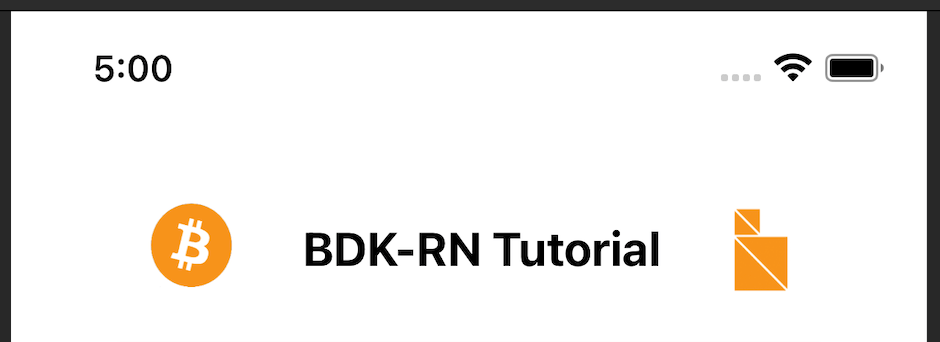
# Calling bdk-rn methods
All bdk-rn methods return a JSON response with data and error properties. All methods return a response as follows:
Promise<Response> = {
error: true | false; // success returns true else false.
data: string | object | any; // output data for the method call.
}
The first step in creating a non-custodial bitcoin app is creating a mnemonic seed phrase for the wallet.
bdk-rn provides generateMnemonic() method to create a default 12 word length mnemonic.
import BdkRn from 'bdk-rn';
const response = await BdkRn.generateMnemonic();
const mnemonic = response.data;
We can specify a longer length or we can also specify the bits of entropy we need by passing the length or entropy arguments.
To create a mnemonic with an entropy of 256 bits, which will be a 24-word length mnemonic sentence, we can use { entropy: 256 }.
Refer to the readme file on GitHub (opens new window) for more details.
const {data: mnemonic} = await BdkRn.generateMnemonic({ entropy: 256 });
// here data is destructured and saved as 'mnemonic'
In order to use this in our RN app let's create a state variable to store the mnemonic and internal generateMnemonic method which we can invoke when a button is clicked. We will also need a button which will invoke generateMnemonic when clicked. Adding the following code achieves all of this.
// screens/home.js
const Home = () => {
// BDK-RN method calls and state variables will be added here
// state variable to store and set mnemonic
const [mnemonic, setMnemonic] = useState('');
// internal method to call bdk-rn to generate mnemonic
const getMnemonic = async () => {
// call bdk-rn to generate mnemonic
const {data} = await BdkRn.generateMnemonic({
length: 12
});
// save generated mnemonic to state variable
setMnemonic(data);
};
return (
<SafeAreaView>
<StatusBar />
<ScrollView
contentInsetAdjustmentBehavior="automatic"
contentContainerStyle={styles.container}>
{/* Header */}
<View style={styles.headerSection}>
<Image
style={{ resizeMode: 'stretch', height: 36, width: 36 }}
source={bitcoinLogo}
/>
<Text style={styles.headerText}>BDK-RN Tutorial</Text>
<Image
style={{ resizeMode: 'center', height: 40, width: 25 }}
source={bdkLogo}
/>
</View>
{/* Balance */}
{/* method call result */}
{/* buttons for method calls */}
<View style={styles.methodSection}>
<Button
title="Generate Mnemonic"
style={styles.methodButton}
onPress={getMnemonic}
/>
</View>
{/* input boxes and send transaction button */}
</ScrollView>
</SafeAreaView>
);
};
Now we need to add a component to display the output of our method calls and this will also need a state variable to track our method call response. To achieve this add the following code.
// screens/home.js
// add this as another state variable under mnemonic
const [displayText, setDisplayText] = useState('');
// modify the generateMnenomic method to also set mnemonic as displayText
const getMnemonic = async () => {
const {data} = await BdkRn.generateMnemonic({
length: 12,
network: 'testnet',
});
setMnemonic(JSON.stringify(data));
setDisplayText(JSON.stringify(data));
};
and finally, let's add the component to display the output under {/* method call result */}
// screens/home.js
{/* method call result */}
// display the component only if displayText has a value
{displayText && (
<View style={styles.responseSection}>
<Text style={styles.responseText} selectable>
Response:
</Text>
<Text selectable>{displayText}</Text>
</View>
)}
We should now have a working" Generate Mnemonic" button which displays the new mnemonic
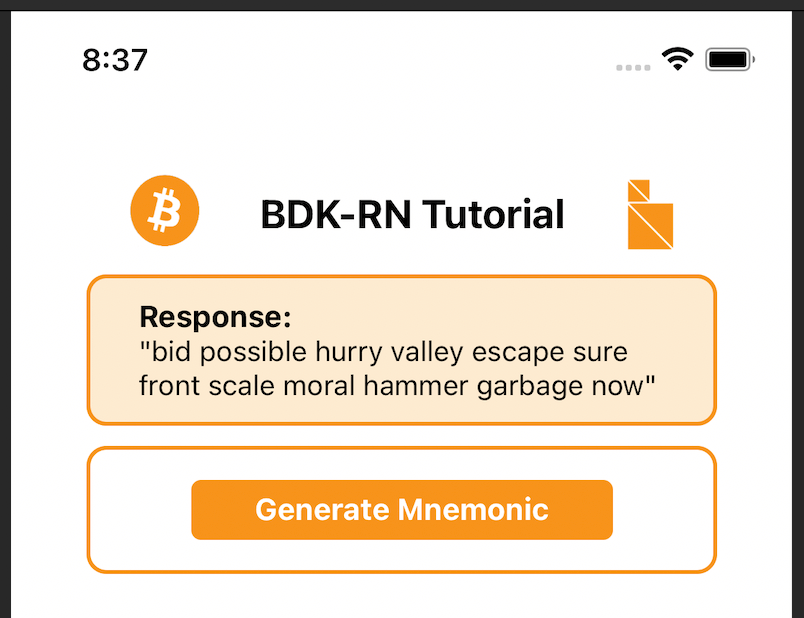
A quick recap, we added a button to trigger a call to a method. We created a button click event handler to call bdk-rn. Set the display state variable to display the output of the call in the display section. We will follow this pattern for the remaining calls to bdk-rn.
# Creating a wallet
Before moving on to creating a wallet, let's add a section at the top to display the balance of the wallet.
To display the balance we will need a state variable to store the balance and a display section to display it.
Under the mnemonic and displayText variables, let's add one for balance as well
const Home = () => {
// BDK-RN method calls and state variables will be added here
const [mnemonic, setMnemonic] = useState('');
const [displayText, setDisplayText] = useState('');
const [balance, setBalance] = useState();
And we will shortly need a wallet and syncResponse as well so add these too.
const Home = () => {
// BDK-RN method calls and state variables will be added here
const [mnemonic, setMnemonic] = useState('');
const [displayText, setDisplayText] = useState('');
const [balance, setBalance] = useState();
const [wallet, setWallet] = useState();
const [syncResponse, setSyncResponse] = useState();
Now we need some jsx code to display the balance.
Just below {/* Balance */} and above {*/ method call result */} add the following UI components to display the balance. We only want to show the balance when it has a value so we will use a tertiary operator for a quick check.
{/* Balance */}
<View style={styles.balanceSection}>
<Text style={styles.balanceText} selectable>
{'Balance: '}
</Text>
<Text selectable>{balance ? balance : '0'} Sats</Text>
</View>
{/* method call result */}
We will next add code to create a wallet.
To create a wallet the simple approach is to call createWallet() method with mnemonic , password and network.
Let's add another click event handler below where we have the getMnemonic() method
We want to see the response to this call so let's use setDisplayText() to see the output
const createWallet = async () => {
const { data } = await BdkRn.createWallet({
mnemonic: mnemonic,
password: 'password',
network: 'testnet',
});
setWallet(data);
setDisplayText(JSON.stringify(data));
};
A new button will be required to trigger createWallet
Let's add a new button just above {/* input boxes and send transaction button */}
<Button
title="Create Wallet"
style={styles.methodButton}
onPress={createWallet}
/>
</View>
{/* input boxes and send transaction button */}
The response returned by createWallet is a new address for the created wallet.
{
"data": {
"address": "tb1qxg8g8cdzgs09cttu3y7lc33udqc4wsesunjnhe"
},
"error": false
}
The App should now be creating a wallet when we click Create Mnemonic followed by Create Wallet.
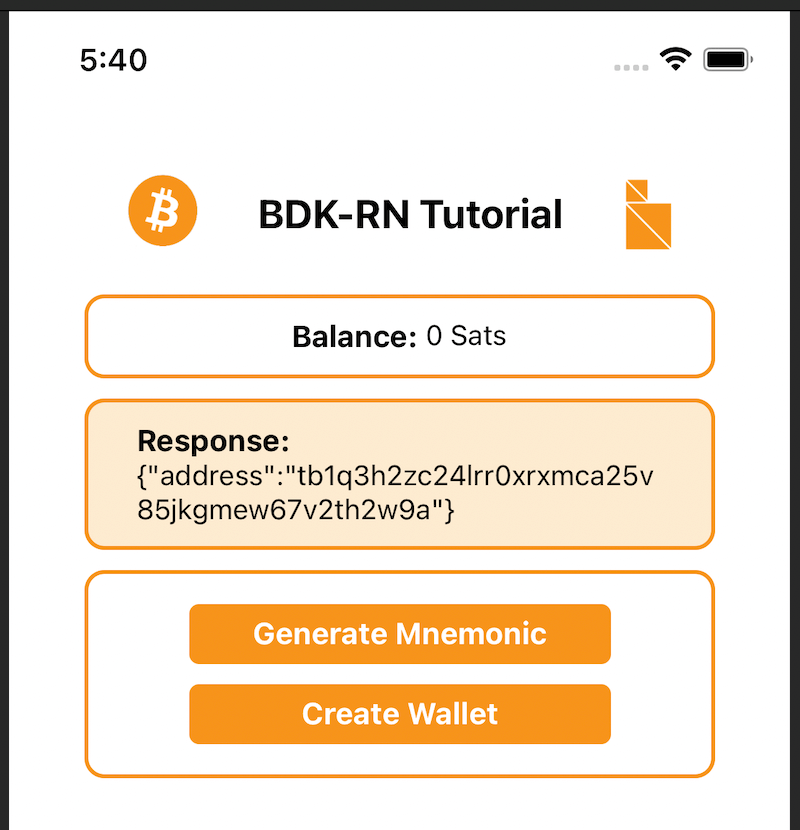
The wallet created is a HD wallet and the address displayed is the 0 index address for the wallet. The path used by default is 84'/1'/0'/0/* for addresses and 84'/1'/0'/1/* for change.
As we specified testnet and did not specify blockChainName and blockChainConfigUrl a default testnet server will be used as the bitcoin node, ssl://electrum.blockstream.info is the default url used for testnet.
Using mnemonic is a quick way to create a new wallet with bdk-rn. The createWallet() method in bdk-rn has many optional arguments to configure the wallet. In addition to mnemonic, a wallet can also be created with a descriptor. If a descriptor is passed as an argument the wallet will be created using the descriptor. When using a descriptor, arguments for network, password and mnemonic are not required. bdk-rn has a createDescriptor() method to create a descriptor. More about output descriptors here (opens new window). Refer to the readme (opens new window) for all options available when creating output descriptors with bdk-rn
// using a descriptor to create wallet
const response = await BdkRn.createWallet({
descriptor:
'tprv8ZgxMBicQKsPd3G66kPkZEuJZgUK9QXJRYCwnCtYLJjEZmw8xFjCxGoyx533AL83XFcSQeuVmVeJbZai5RTBxDp71Abd2FPSyQumRL79BKw'
});
Other arguments for createWallet() are:
blockChainName: Blockchain backend to use, like electrum (opens new window), esplora (opens new window), compact-filters (BIP157 (opens new window)) and Bitcoin Core. bdk-rn at the moment doesn't support compact-filters and Bitcoin Core, this will be added shortly in a future release.
blockChainConfigUrl: This is the url of the specified bitcoin node this should match the chain and the type of blockchain specified as blockChainName
Refer to readme (opens new window) for a complete list of options for createWallet
# UTXOs and balance
With the wallet created, we can now add methods to sync UTXOs compute balance.
bdk-rn has a syncWallet method to sync all UTXOs belonging to the wallet with the bitcoin network, the specified blockChainName and blockChainConfigUrl is used to sync. Once the wallet sync is complete balance is computed and getBalance can fetch the balance.
Earlier we have aleady added state variables forsyncResponseand balance. Now we will add buttons to call syncWallet and getBalance. Just below the Create Wallet button lets add two buttons as follows:
<Button
title="Sync Wallet"
style={styles.methodButton}
onPress={syncWallet}
/>
<Button
title="Get Balance"
style={styles.methodButton}
onPress={getBalance}
/>
</View>
And two click handlers below createWallet:
const syncWallet = async () => {
const { data } = await BdkRn.syncWallet();
setSyncResponse(data);
setDisplayText(JSON.stringify(data));
};
const getBalance = async () => {
const { data } = await BdkRn.getBalance();
setBalance(data);
setDisplayText(data);
};
We should now be able to create a wallet, sync UTXOs and get balance
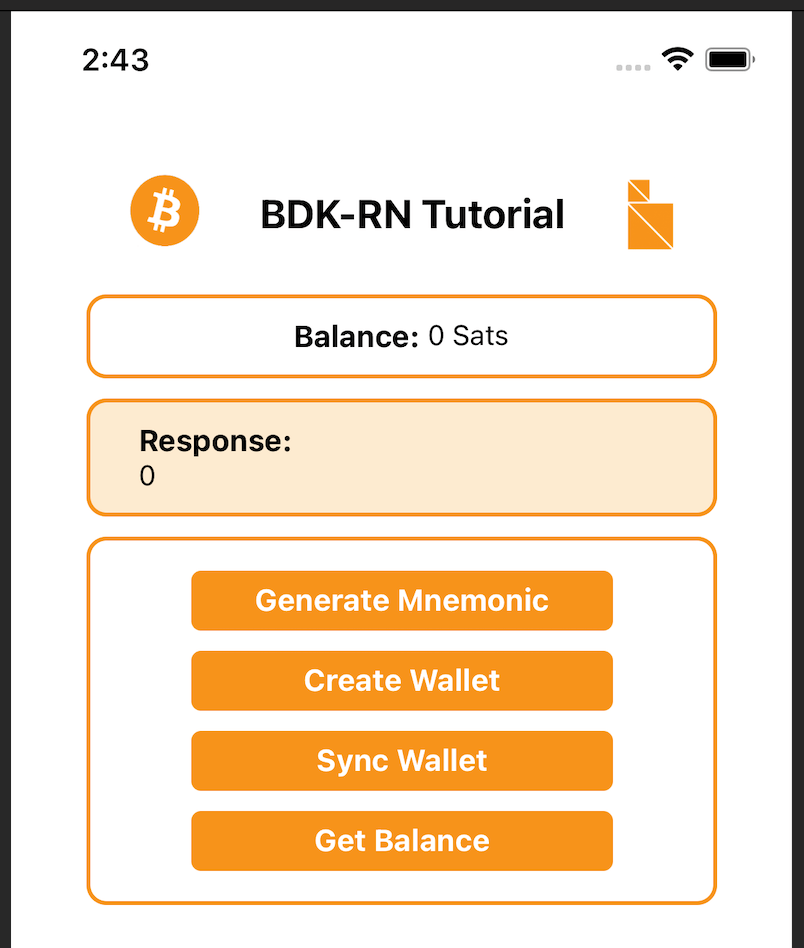
We can use a public testnet faucet to send testnet coins to the wallet and check that the UTXO sync and balance fetch are working correctly. Before we do that add one more method to generate a new address we can then use this address to get testnet coins from a faucet.
Let's add a state variable for address, a button for Get Address and a click event handler to call bdk-rn and create a new address. Let's do the following
Add address and setAddress state variables below balance and setBalance:
const [address, setAddress] = useState();
A new getAddress click event handler below getBalance click event handler:
const getAddress = async () => {
const { data } = await BdkRn.getNewAddress();
setAddress(data);
setDisplayText(data);
};
And a Get Address button below the existing Get Balance button:
<Button
title="Get Address"
style={styles.methodButton}
onPress={getAddress}
/>
We should now have the following, and Get Address will be able to display a new address.
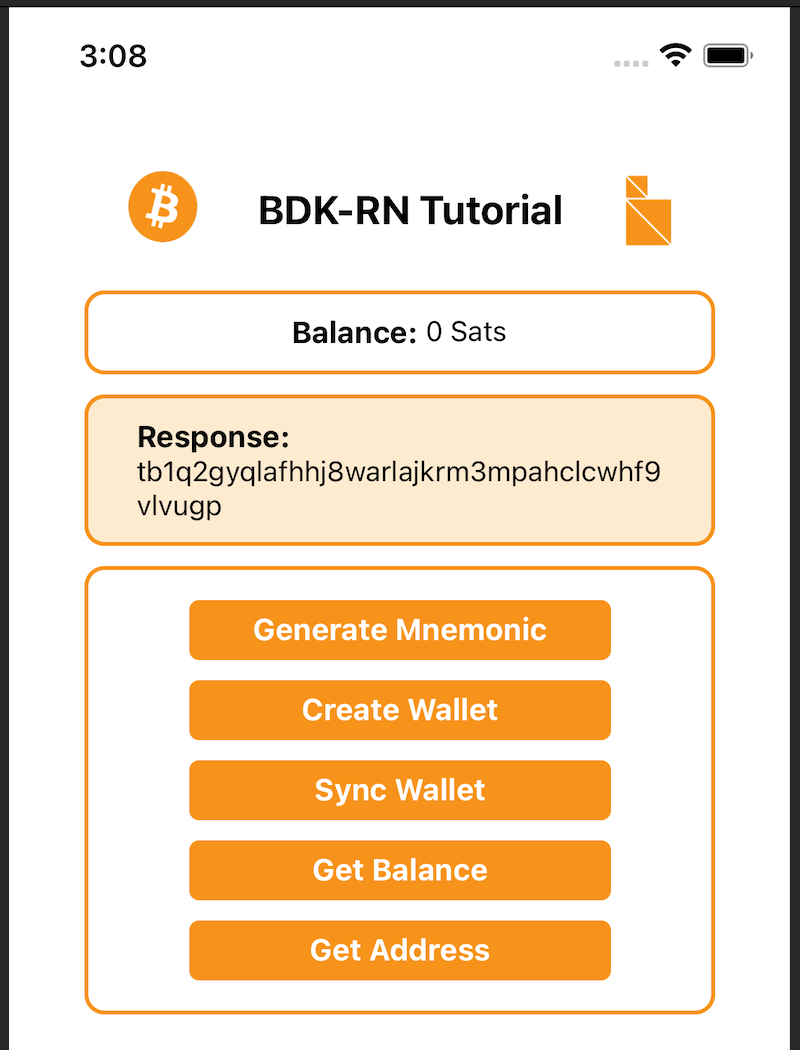
Now that we are able to generate a receive address we can get some testnet bitcoin from one of the public testnet faucets (opens new window)
After we send and after the transaction is confirmed we will need to sync the wallet before we can see the new balance from the received transaction.
# Restoring wallet
The createWallet method creates a wallet using a mnemonic, in order to restore we can use the same method, we won't need to call generateMnemonic as we will already have a mnemonic to restore with.
Let's add an input box to enter our own mnemonic, we will use the mnemonic entered in the input box to create a wallet.
Let's add an input box for mnemonic below the Generate Mnemonic button.
<TextInput
style={styles.input}
multiline
value={mnemonic}
onChangeText={setMnemonic}
textAlignVertical="top"
/>
This code will also display the mnemonic state variable in the input box, if we click Generate Mnemonic the generated mnemonic will show up in the input box. We can overwrite it with our own mnemonic and doing so will also overwrite the mnemonic state variable. This way the mnemonic displayed will be the one used to create the wallet.
we are already using the mnemonic state variable in the createWallet Method so no other changes are required.
We can now use our own mnemonic and use it to restore a wallet. This will come in handy if we have a wallet with testnet bitcoin as these are hard to come by.
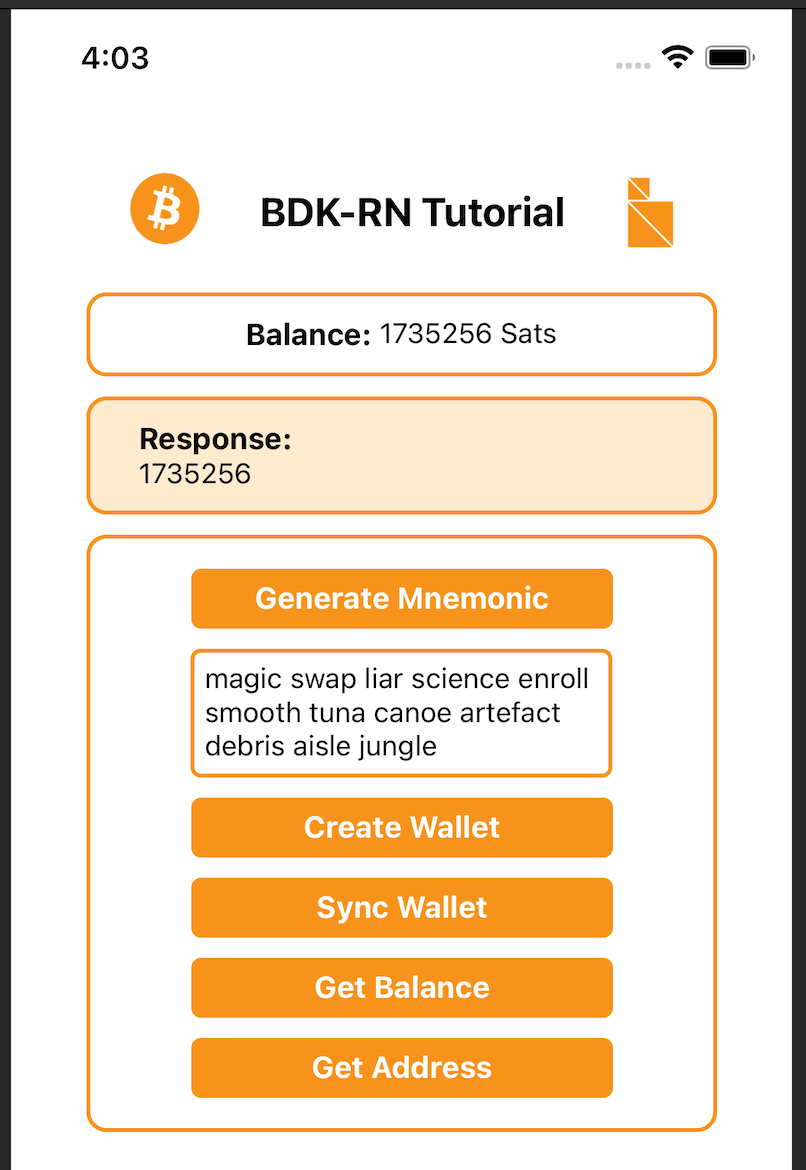
# Sending bitcoin
We are now able to receive bitcoin, time to add functionality to send as well.
bdk-rn has a number of transaction-related methods to enable varied use cases. A new send transaction can be created and broadcast using quickSend() (opens new window). If required an unsigned transaction can be created using createTransaction() (opens new window) , this can be signed later with signTransactioin() (opens new window) method and broadcast using broadcastTransaction() (opens new window). There are also methods to query transactions by pending or confirmed status and all transactions. Please refer to bdk-rn readme (opens new window) for more details on all the methods.
We will need state variables for recipient address and amount as well as for transaction, these can be added below our existing variables for syncResponse and address
const [syncResponse, setSyncResponse] = useState();
const [address, setAddress] = useState();
const [transaction, setTransaction] = useState();
const [recipient, setRecipient] = useState('');
const [amount, setAmount] = useState();
A click event handler for send button, we will use the quickSend() (opens new window) method to send specified amount in sats to address.
const sendTx = async () => {
const { data } = await BdkRn.quickSend({
address: recipient,
amount: amount,
});
setTransaction(data);
setDisplayText(JSON.stringify(data));
};
Add a new section for send transaction functionality. We will need an input box for the receiver address and an input box for the amount to send. We will also need a button to trigger the transaction.
Let's add the send transaction section and UI components below {/* input boxes and send transaction button */}
{/* input boxes and send transaction button */}
<View style={styles.sendSection}>
<Fragment>
<TextInput
style={styles.input}
placeholder="Recipient Address"
onChangeText={setRecipient}
/>
<TextInput
style={styles.input}
placeholder="Amount (in sats)"
onChangeText={e => setAmount(parseInt(e))}
/>
<Button
title="Send Transaction"
style={styles.methodButton}
onPress={sendTx}
/>
</Fragment>
</View>
We should now be able to send a transaction as long as there is sufficient balance.
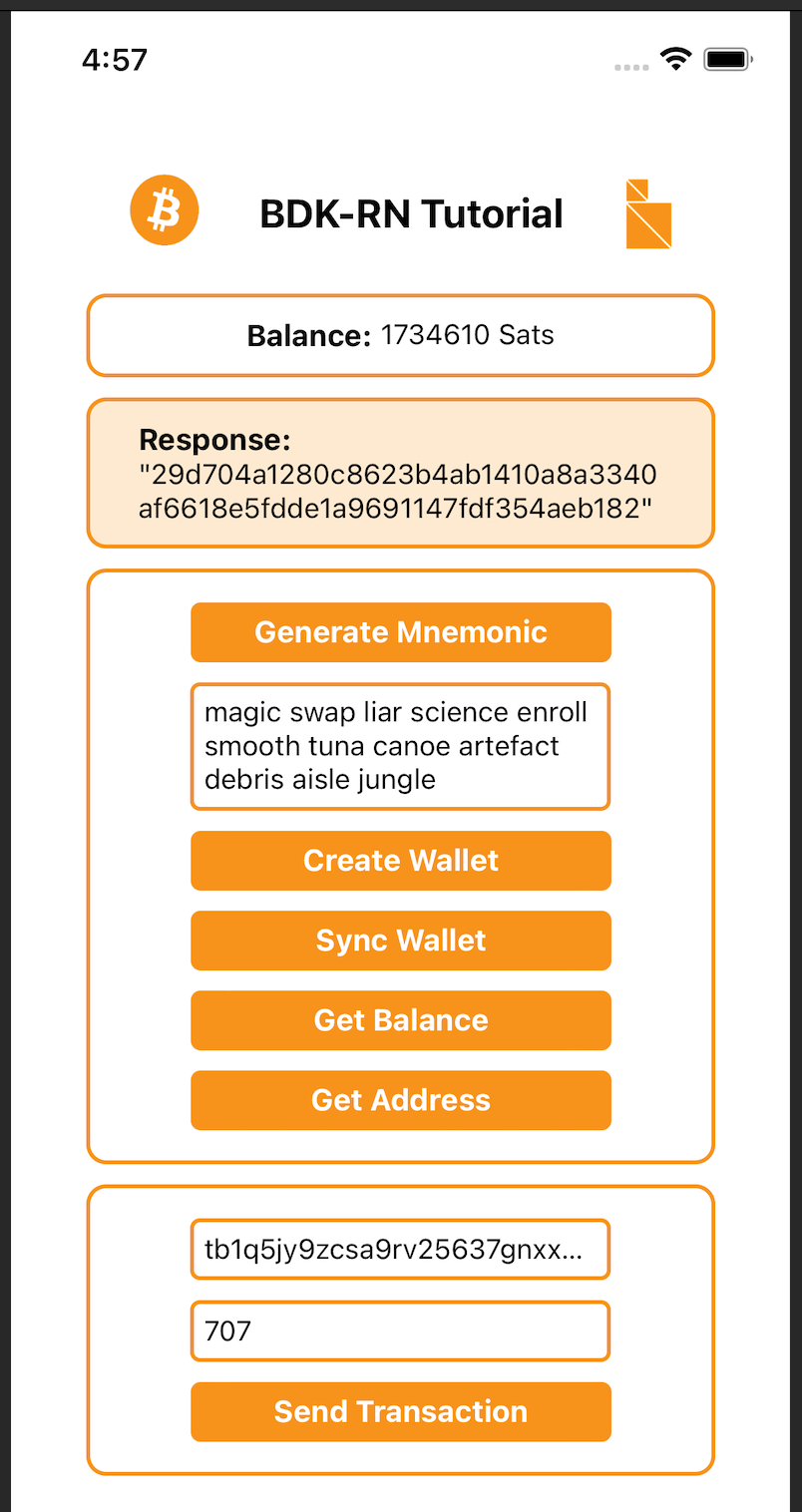
# Conclusion
The App we created can be built and distributed for both iOS and Android thus sharing a code base and reducing development time. The development and coding focused on application-level code for use cases and we did not have to code intricate internal bitcoin protocol-level code or bitcoin node interactions, and transactions. UTXOs and sync-related functionalities were also not required. All this was managed by bdk-rn allowing us to focus on the product, functionality and user journey. This is how bdk and bdk-rn intend to make Rapid Bitcoin Application Development possible by allowing product and application developers to focus on what they know best while bdk handles bitcoin complexity.
bdk-rn intends to expose functionality and APIs from bdk which has a wide variety of API with granular details allowing for many interesting use cases to be implemented. bdk-rn and bdk are constantly updated and enhanced based on feedback from product teams and developers in the bitcoin community.
Stay tuned for more APIs and enhancements coming to bdk-rn in the near future. Feature and API requests are most welcome. New blogs and tutorials will be published soon for a more in-depth exploration of bdk-rn.
In the meantime keep in touch with the project by following on GitHub (opens new window) and Twitter (opens new window)
# References:
- bdk (opens new window)
- bdk-rn (opens new window)
- Bitcoin Developers YouTube (opens new window)
- BdkRnQuickStart App GitHub Repository (opens new window)
- Setup React Native Development Environment (opens new window)
- Mastering Bitcoin(HD Wallet chapter) (opens new window)
- Bitcoin Output Descriptors from bitcoin GitHub (opens new window)
- Testnet Faucet: https://coinfaucet.eu/en/btc-testnet/ (opens new window) or https://bitcoinfaucet.uo1.net (opens new window)